Fitness Tracking Watch and Prioritizing Data
If you have a watch that tracks your fitness and connects to your phone, you'll want to review how your health app is prioritizing data as it may be pulling data from your phone, rather than your watch.
Instructions are listed below for iPhones and the Health app. If you have another device, we recommend that you go to their website to review how to review (and edit) these settings.
Prioritize data sources for iPhone Health app
Here's how to choose the sources that Health uses first:
- Open the Health app on your iPhone or iPad.
- If you're on your iPhone, tap the Browse tab. If you're on your iPad, tap sidebar to open the sidebar.
- Tap a category, then tap a subcategory.
- Scroll down, then tap Data Sources & Access.
- Tap Edit.
- Touch and hold the Change Order button next to a data source, then drag it up or down in the list.
- To turn off a third-party data source so that it doesn't contribute any more data for that category, tap the checkmark next to the source.
- Tap Done.
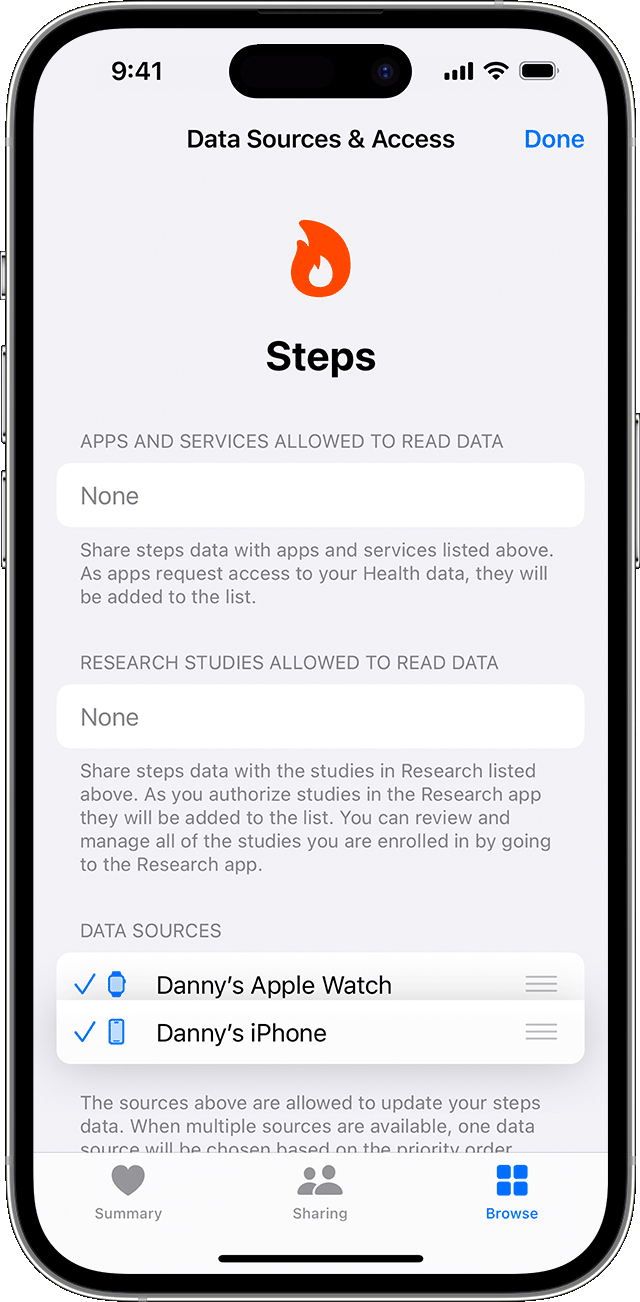
If multiple sources contribute the same data type, then the data source at the top will take priority over other sources. Any new apps or devices that you add go to the top of the list automatically, above your iPhone or iPad.
